A correct Google Business Profile setup is critical to promoting your business locally. If set up correctly, and updated regularly, your Google Business Profile (GBP), can be a fantastic source of local leads. Your profile will show up on both a Google search or on Google maps for people in your local area. Best of all, it’s completely free. However, if your profile is not set up correctly, it can cost you valuable leads. Today we’ll show you how to set up your Google Business Profile for the best lead potential. In the second part of this article we’ll discuss how to get your profile ranking higher and higher, so you can secure a larger portion of the leads in your area.
Why do I need a Google Business Profile?
Google Business Profiles are the first step of establishing an online presence for your business. If you don’t have a Google Business Profile (GBP), then you’re throwing away valuable opportunities. This online presence is incredibly beneficial, as it allows you to attract new leads, assists with the ranking of your website, and allows happy customers to post reviews. (There are plenty of other valuable features of GBPs, but we’ll save those for part II of this series.)

A Correct google business profile Setup
Doing a Google Business Profile setup is actually pretty easy, but a couple extra steps should be taken before you begin. First, if you have an email that’s specific to your business, make sure to use it when signing up. Second, prepare a listing info sheet with all the information you’ll need about your business, so that when you set up additional online services (like Yelp, Angi’s List, etc.), all your information will be in sync. You can use our Free Business Listing Info Sheet. (To use the sheet for yourself, you need to view the sheet, then go to File > Make a Copy. You’ll be able to edit the copy you’ve made.)
Once you’ve logged into the right account and have your information ready, you can start creating your Google Business Profile. First, you’ll need to pull up Google Maps, then go to the menu (Composed of three lines) located at the top left. Select “Add Your Business”. Google will then prompt you to submit your information.
Submitting your information is fairly straightforward. Make sure to fill in everything completely and accurately.
There are a few important sections that can be problematic, and we want to walk you through them:
Your Business Name
First of all, keep your name simple. If your company is called “Fred’s Air Conditioning LLC, just use “Fred’s Air Conditioning.” Don’t try to get fancy, or sneak in some extra sales language in the name field. Google penalizes putting offers, discounts, and other information in your business name/title. You can elaborate on your services, offerings, and specials in another area.
Your Business Service area
When you enter the areas you service, select relatively few areas, especially if you’re a small business. This is because of competition. It’s better to have a large slice of the traffic for your city, then a sliver of the traffic for your county. Resist the urge to add every city in Maricopa County. The competition is usually too great, and you’ll be much better served by selecting the ONE city you want to dominate, and perhaps a couple around that one.
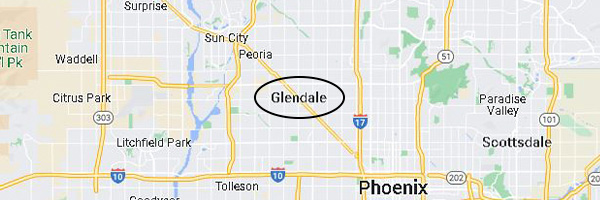
Your Google Business Verification
Once you’ve submitted and double-checked all of your information, you’ll need to verify that you are the owner of the business. You can do this through a variety of methods, including text, phone, email, post cards, and video calls. Google may request that you verify through multiple methods. If you fail to verify your business, then your business will not be visible to customers.
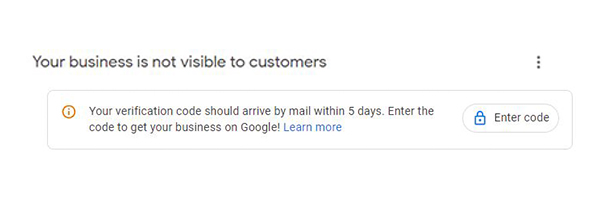
Further Configuring Your Profile
Once you’ve successfully completed your Google Business Profile setup, you’ll be able to access the menu shown below. For now, the most important buttons are: “Edit profile,” “Add photo,” “Edit products,” and “Edit services”. Go through “Edit profile” and fill in as much information as possible. This includes secondary business categories and a description for your business.
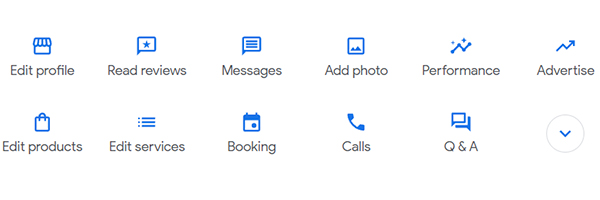
Service and Product Photos
Once you’ve finished filling out the “Edit profile” section, be sure to add photos to your profile. You should include your logo, the exterior and interior of your business location (if you have one), and the best photos of your work. For example, if you do roofing then you can use a photo of a roof you’ve recently done, or if you’re a landscaper, you can show your latest work in the residential or commercial landscaping space.



Your Products and Services
Next, you’ll want to configure your products and services. You should fill these in as thoroughly as possible. If you have too many products or services, then list the categories they fall under. If you offer a product, but not a related product, then specify that. For example, if you repair most kinds roofs, but you don’t repair flat roofs, then you’d need to say that in your business description.
Once you’ve submitted all the relevant information, you’re well on your way to generating leads from your Google Business Profile. There are other aspects of your GBP that require ongoing attention, such as adding additional photos, replying to reviews, posting updates, and answering questions. You can take a look at those issues in part II of this article: The Top 4 Strategies to Rank Your Business Locally.
If you need help with your Google Business Profile setup, just let us know. We’d be happy to help.

